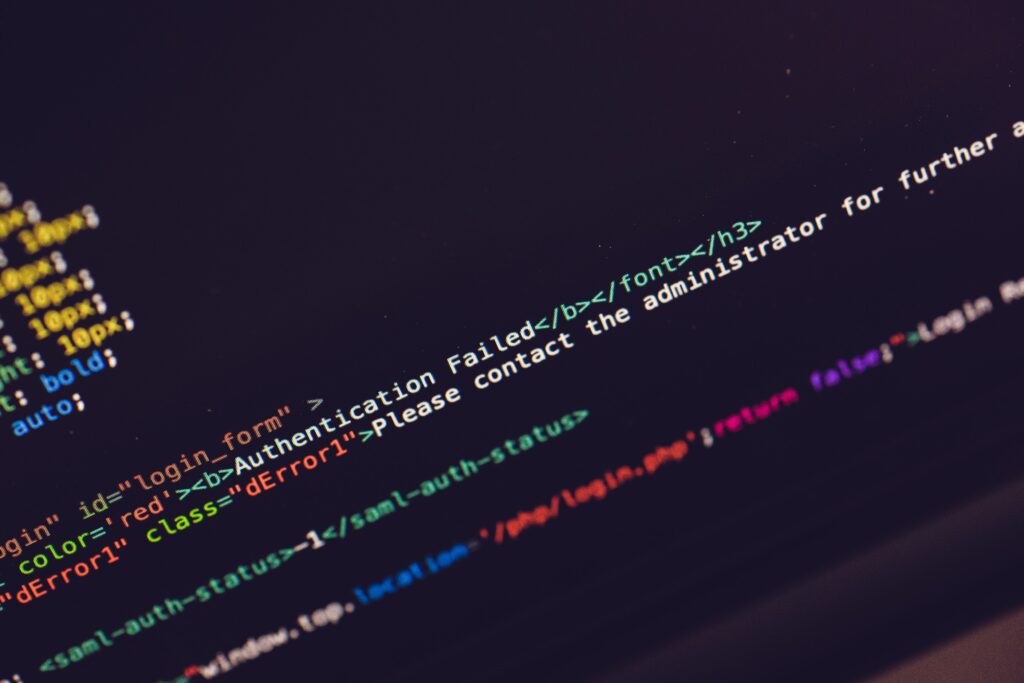
2-Step Verification
Having a single password is no longer enough in today’s digital world. Cybercriminals can crack most passwords within just a few hours. For that reason, it is essential to add a second layer of security to passwords. By doing this, your business will make it harder and more time-consuming for hackers to obtain your password. Remember that the best method to ward off hackers is to frustrate them and to wear out their patience.
Below, we will discuss how to add 2-step verification to Google and PayPal. It is also possible to add 2-step verification to bank accounts. This process involves the user getting a text message that contains a computer-generated code. This code must then be entered before you can log into the account.
Google:
1. Head over to the Google 2-step verification page and click Get Started, and click Get Started again on the next page.
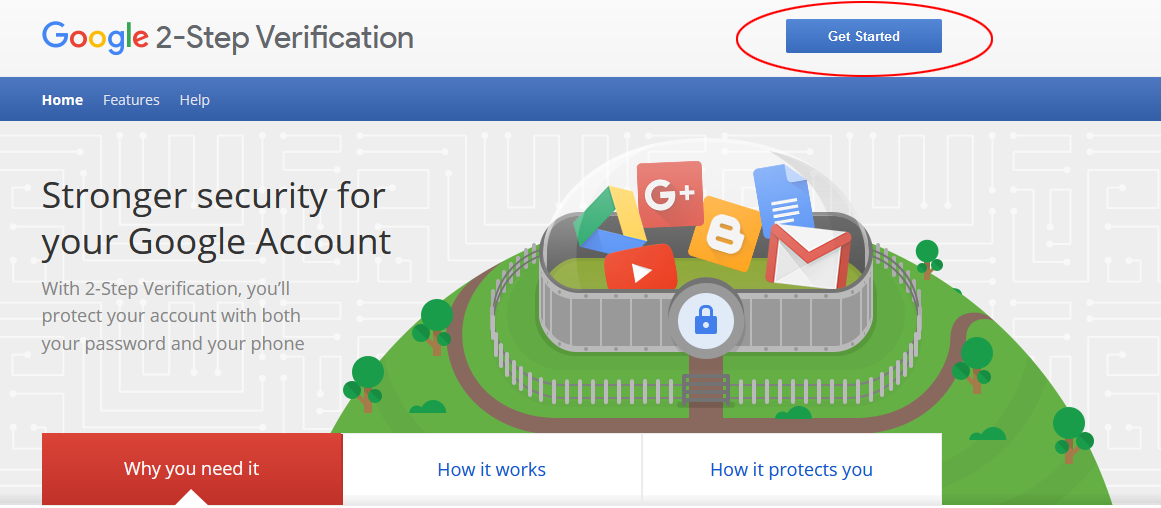
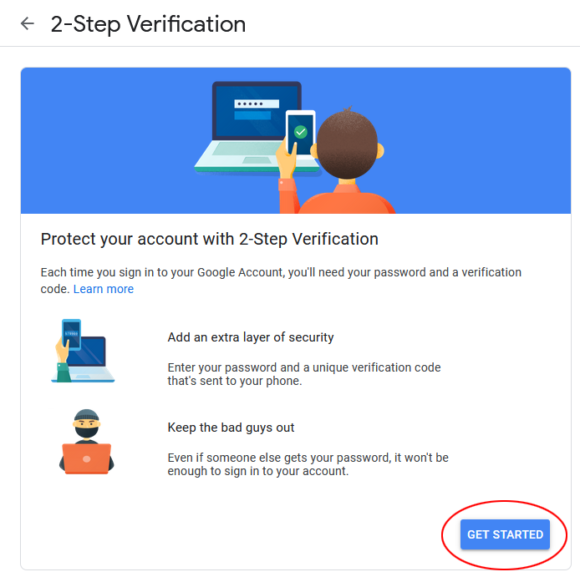
2. Log in with your Google Account.
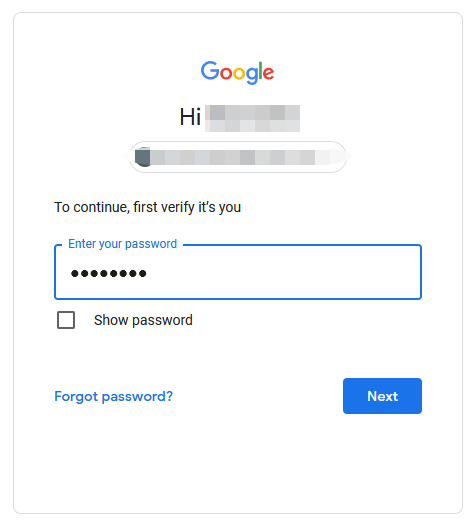
3. Enter a phone number to receive verification codes by text message or by phone call, and then click Next.
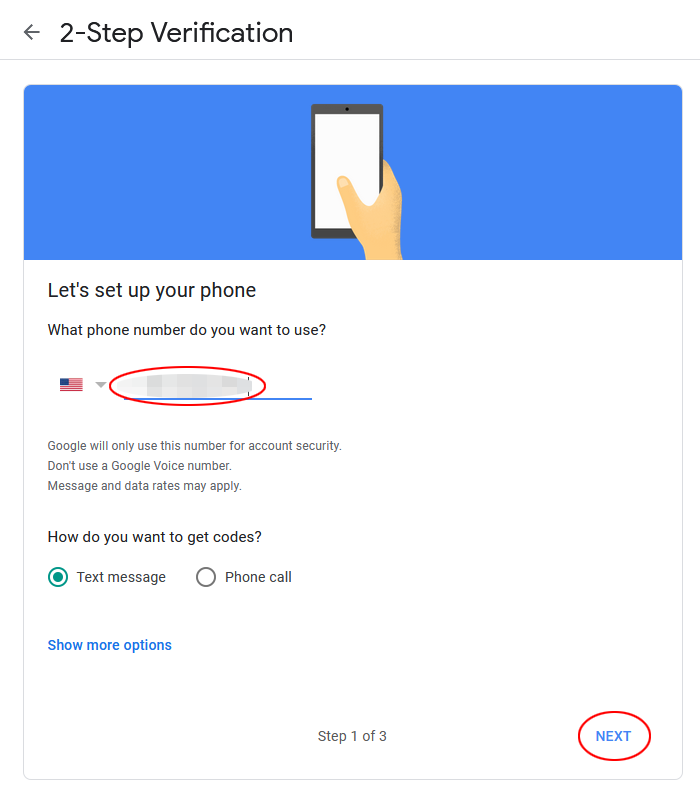
4. Enter the verification code and click Next.
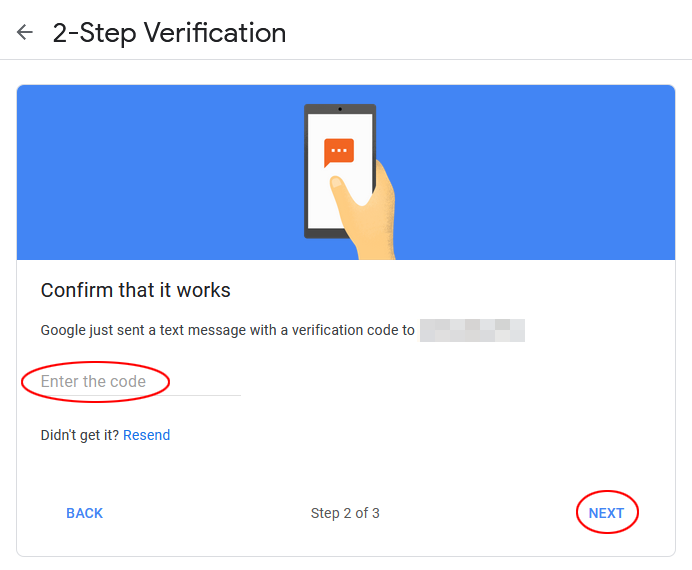
5. Verify that the e-mail address is correct, then click Turn On to complete the process.
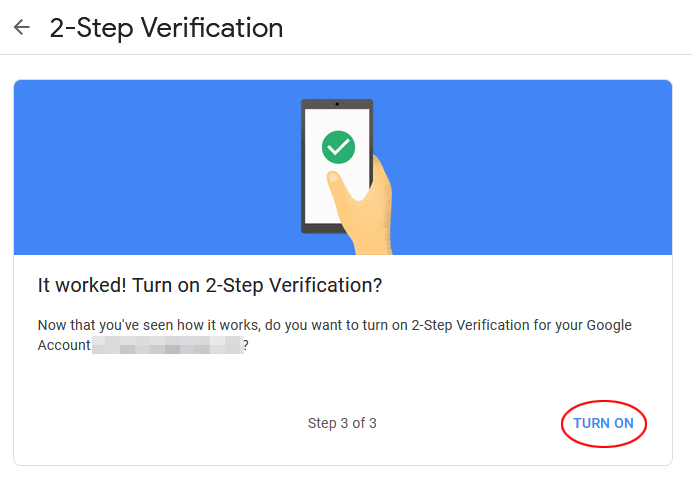
PayPal:
1. Log into your Paypal account.
2. Click on this link to access Settings, or click the gear icon in the top right corner to access Settings.
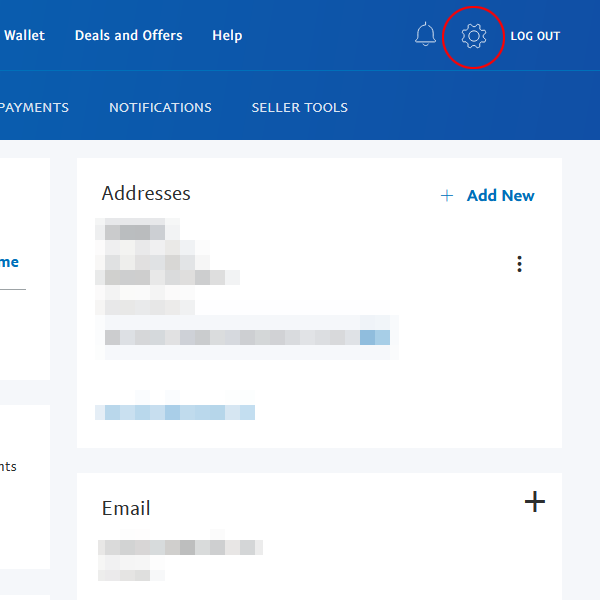
3. Click Security.
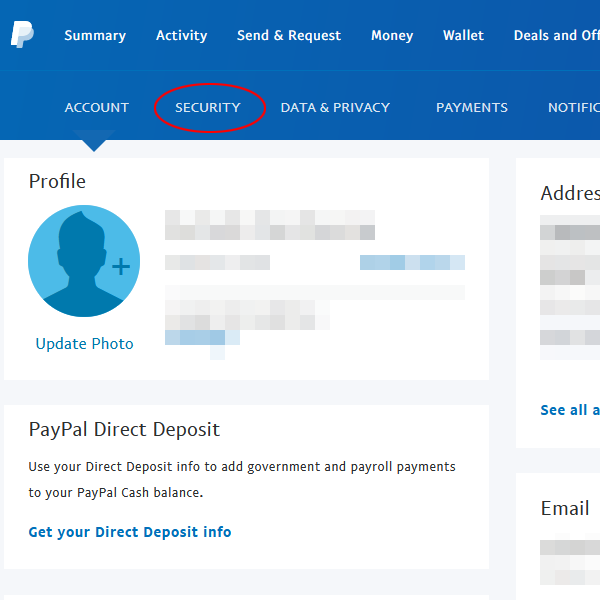
4. Click Set Up (or Update if you have already added a phone number) next to 2-step verification.
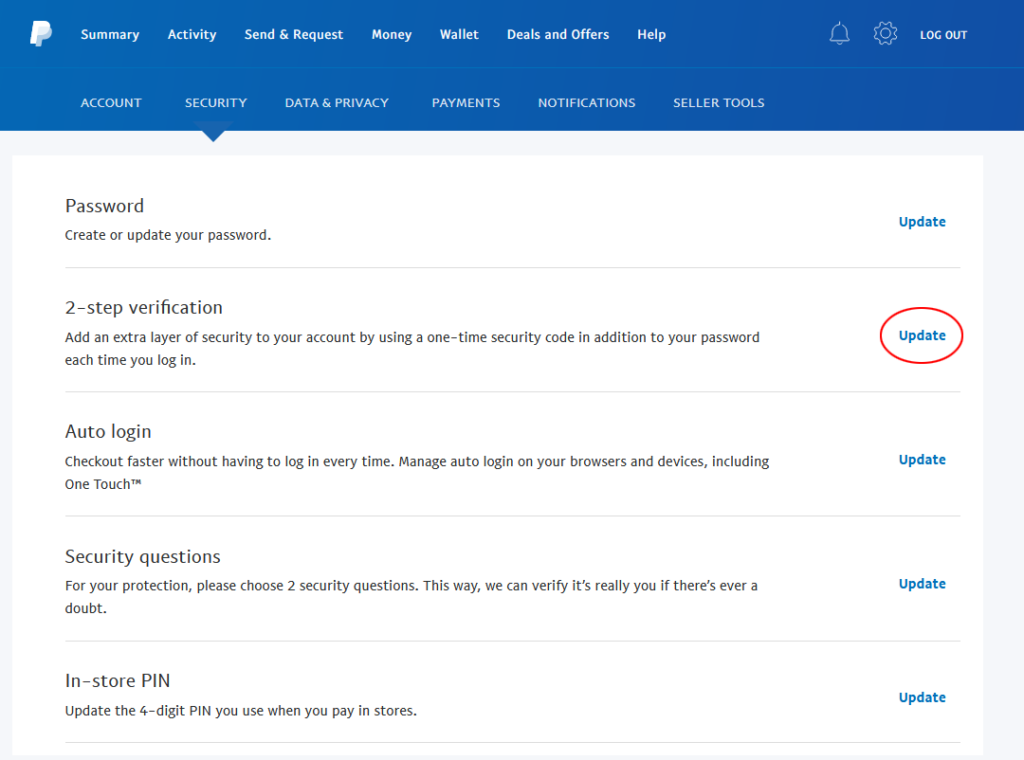
5. Choose to receive a text or use an authenticator app, then click Next.
6. Follow the prompts to link your phone or authenticator app.
7. Set up a back-up method in case you can’t access your primary cell or authenticator app.
8. Click Done to activate 2-step verification.
How to turn off 2-step verification:
If you lose your phone, change numbers, or decide to revoke authorization rights, please review the following steps:
Google: Log into Google and in the top right corner, click the circular icon (NOT the question mark) > click Manage your Google account > click the tab that says Security on the left-hand side > under the Signing in to Google section, click on the “>” arrow next to 2-Step Verification > sign into your Google account > click TURN OFF to turn off 2-step verification.
PayPal: Go to Settings > Security > click Update next to 2-step verification > click Turn Off next to 2-step verification > click the Turn It Off button.